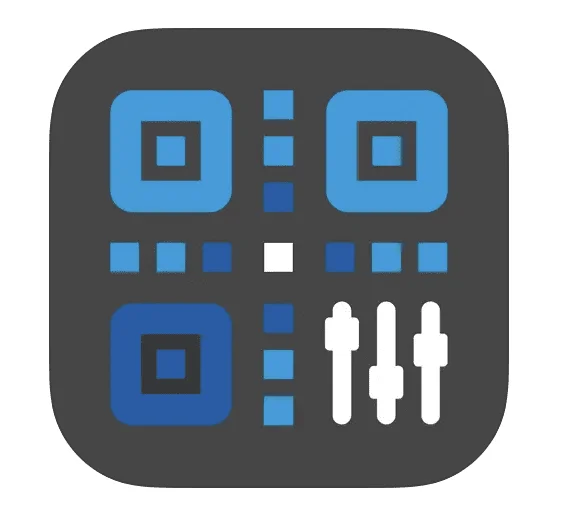Unlocking Hands-Free Control with GoPro HERO12 Black Voice Commands
Introduction: Why Voice Commands are a Game-Changer for GoPro HERO12 Black
GoPro Voice commands have increasingly become a standard feature in many gadgets today, and the GoPro HERO12 Black is no exception. The camera offers voice control functionalities, allowing you to execute basic and some advanced functions without the need to physically interact with the camera. But how does this feature work in various conditions? What are the available voice commands? How can you optimize this function to suit your needs? We have prepared this extensive guide to address these questions and more.
How Voice Control Works: The Basic Mechanism
The voice control feature in the GoPro HERO12 Black allows you to manage the camera’s basic functions using verbal commands. This feature is incredibly useful when your hands are preoccupied or the camera is placed in a hard-to-reach location. To activate this feature, the camera needs to pick up your voice clearly. Environmental factors like wind noise or a protective housing around the camera can sometimes affect performance. So, before you rely on this feature in critical scenarios, it’s crucial to understand its limitations and capabilities.
Enabling and Disabling Voice Control: Three Simple Ways
Activating voice control on your GoPro HERO12 Black is a straightforward process, and there are three primary methods to do so:
- Shortcut Panel: Located on the back screen, you’ll find a voice control icon resembling a speaking face on the top left corner. Tap it to toggle the feature on or off.
- Menu Navigation: Navigate to
Preferences > Voice Control > Voice Control > ON/OFFto enable or disable the voice command feature. - GoPro Quik App: Using the GoPro Quik mobile app, go to
Camera Preferences > Setup > Voice Controlto change the settings.
Action Commands: Commanding Your Capture
GoPro HERO12 Black categorizes its voice commands into different sets, with Action Commands primarily focusing on capturing activities. Here’s a breakdown of these commands:
- Capture and Stop: Simply say “GoPro CAPTURE” or “GoPro STOP CAPTURE” to begin or halt the current mode you’re set to.
- Start and Stop Recording: Utilize “GoPro START RECORDING” and “GoPro STOP RECORDING” to control video capture.
- Mode-Specific Commands: If your camera is in video mode, you can still say “GoPro TAKE A PHOTO” to capture a single picture without having to manually switch modes.
Mode Commands: Shifting Between Camera Modes
These commands help you change camera settings without triggering the shutter. Here are the key voice commands:
- GoPro VIDEO MODE: Transitions the camera to video mode.
- GoPro PHOTO MODE: Transitions the camera to photo mode.
- GoPro TIMELAPSE MODE: Switches the camera to timelapse mode.
Remember, these commands won’t work if the camera is currently capturing video or a timelapse. You must first stop the ongoing capture.
Power Controls: Turn Your GoPro On and Off
With the HERO12 Black, you have the option to turn off the camera with your voice using the command “GoPro Turn Off.” Unfortunately, the HERO12 Black doesn’t support the Wake on Voice feature present in some earlier models.
Language Support: Beyond English
Voice control on the GoPro HERO12 Black is not limited to English. You can change the language by navigating to Preferences > Voice Control > Language on the camera or Camera Preferences > Setup > Voice Control Language on the GoPro Quik app. The languages supported include French, German, Italian, and many more (14 in total).
Pro Tips: Enhance Your Voice Control Experience
- Firmware Updates: Make sure to keep your camera’s firmware updated for the latest list of voice commands.
- Audible Feedback: If you’ve turned off the camera beeps, consider turning them back on for audible confirmation that a voice command has been registered.
Conclusion: Unlocking a Hands-Free Experience
The voice control feature of the GoPro HERO12 Black provides an extra layer of convenience and flexibility. Whether you’re engaged in action sports or simply want to capture a family moment without fumbling with controls, voice commands can make the process seamless. This comprehensive guide aims to equip you with the knowledge you need to maximize this incredible feature. Happy capturing!
Further Reading: Your Guide to Mastering the GoPro HERO12 Black
As you venture into the vibrant world of GoPro HERO12 Black, there might be features you want to explore in depth or functionalities you wish to master. To aid you in this journey, I have curated a list of articles that delve deeper into the various aspects of this remarkable camera. Here, you will find guides, tips, and expert advice to help you make the most of your GoPro HERO12 Black:
- Finding the GoPro HERO12 Black Manual: Discover where to find the camera manual online and how to navigate it with ease in our helpful guide.
- Find the right memory card for your GoPro HERO12
- Guide to GP-Log: Navigating 10-Bit Log Encoding on the HERO12 Black