Guide to GP-Log: Navigating 10-Bit Log Encoding on the HERO12 Black
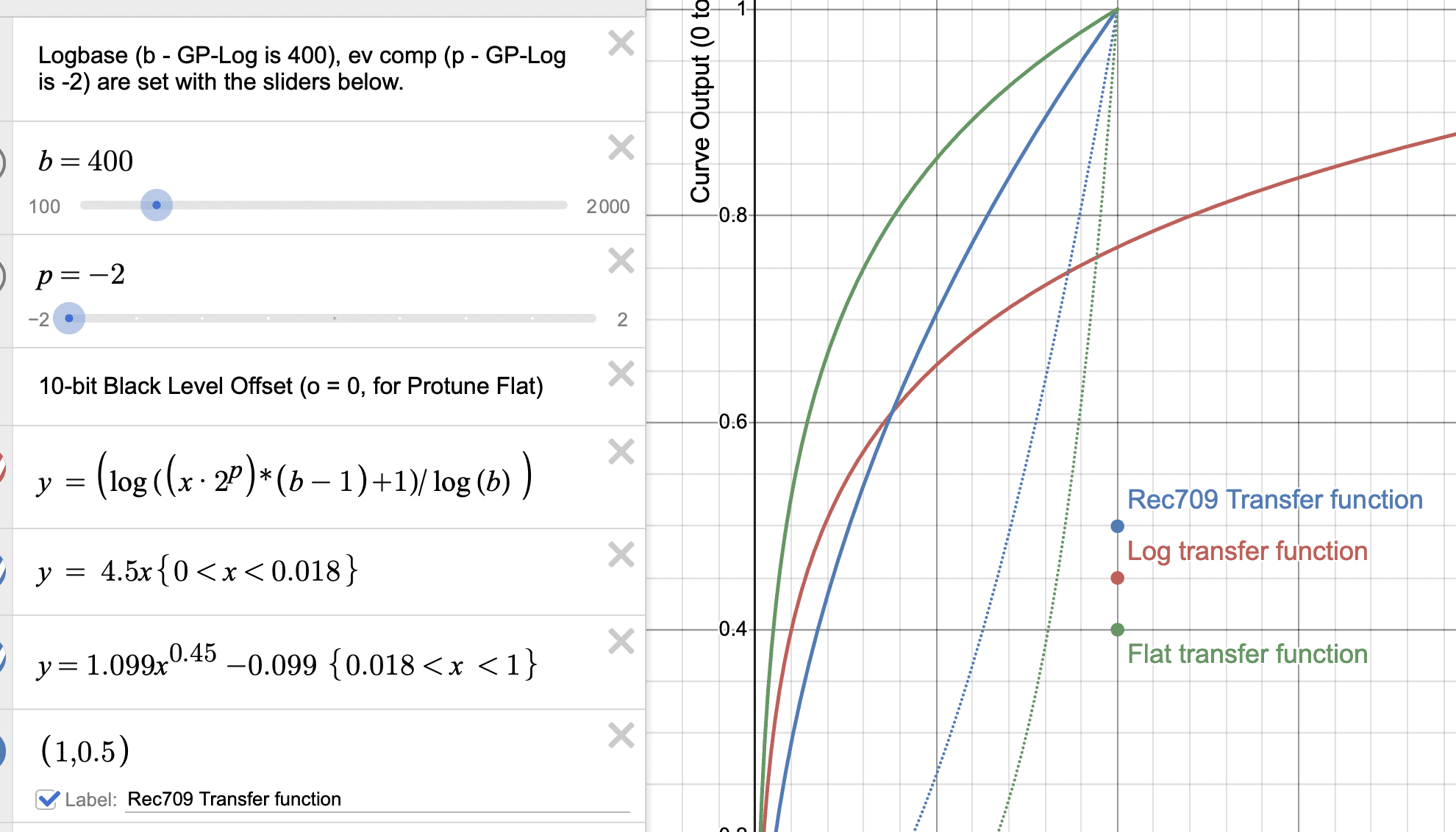
Understanding 10-Bit Log Encoding: The Basics
The HERO12 Black offers a feature called 10-Bit Log Encoding, which utilizes a color profile called GP-Log. This profile is explicitly designed for users who intend to do post-production color correction with 3rd-party software. Log Encoding serves to retain more dynamic range in your video, particularly useful in high-contrast situations where overexposure or oversaturation is likely.
Important Note for Beginners
If you’re not planning to color-correct your footage in post-production, it’s best to avoid using Log Encoding. The footage comes out looking “washed-out” and is not intended for immediate use.
Technical Limitation: ISO 400 Cap
Keep in mind that the ISO setting is limited to 400 when using Log Encoding. It’s not recommended for low-light conditions.
Understanding Log Encoding vs. Standard Rec. 709 in Video
If you’re new to the world of GoPro videography or video production in general, you might be wondering what all this talk about Log encoding and Rec. 709 really means. Let’s break it down to make it easier to understand.
What is Log Encoding?
Log (Logarithmic) encoding is a method used in video cameras to capture a wider dynamic range in your footage. In simpler terms, it allows you to capture more details in both the brightest and darkest parts of your scene. This is particularly useful in high-contrast environments where you have both bright skies and dark shadows. Log encoding compresses the data in a way that makes it easier to manipulate in post-production, giving you more flexibility when it comes to color grading.
How is Rec. 709 Different?
Rec. 709 is a standard color space used for HD video. Unlike Log encoding, Rec. 709 applies a specific curve to the image that makes it look ‘correct’ straight out of the camera. This is what you’re used to seeing on your TV or computer screen. While it’s easier to work with and requires less post-production, Rec. 709 captures a narrower dynamic range. This means you might lose details in the highlights and shadows, making it less flexible for color grading in post-production.
Working with Log vs. Rec. 709
- Post-Production: Log footage requires color grading in post-production to look natural, whereas Rec. 709 footage is generally good to go.
- Dynamic Range: Log captures a wider dynamic range, giving you more flexibility in post-production to adjust exposure, highlights, and shadows.
- Learning Curve: Working with Log can be more complex and requires a better understanding of color grading techniques.
- File Size: Log files can be larger as they contain more data, which might require more storage space and higher-end editing software.
YogaGeek’s take on Log encoding for video
In my experience, I’ve found that the choice between Log and Rec. 709 really depends on your project’s needs and your post-production plans. Personally, when I’m using my Panasonic and Sony cameras for projects that I know will require color grading in post-production, I almost always opt for Log encoding.
I use DaVinci Resolve as my go-to video editor, and I can attest to its highly effective workflow for handling Log footage. The software provides a robust set of tools that make it easier to manipulate the wide dynamic range captured in Log, allowing for more nuanced adjustments in color, exposure, and detail. This is particularly beneficial when you’re aiming for a specific look or mood in your video, something that’s often restricted when shooting in Rec. 709.
So, if you’re serious about your videography and are comfortable with a post-production workflow, Log encoding offers a level of flexibility that’s hard to match. DaVinci Resolve complements this perfectly, making it a powerful combination for anyone looking to elevate the quality of their video projects.
How to Enable 10-Bit Log Encoding on the HERO12 Camera
Step 1: Access Preferences
On the rear LCD, swipe down, swipe left, and then tap on “Preferences.” From there, tap on “Video.”
Step 2: Choose Bit Depth
Tap on “Bit Depth” and select “10-Bit.”
Step 3: Set Bit Rate to High
Still in the “Video” preferences, tap on “Bit Rate” and set it to “High.”
Step 4: Activate Log Encoding
Press and hold the “Preset Pill” and select “Log.” You can then adjust other settings like aspect ratio and resolution.
How to Enable 10-Bit Log Encoding via Quik
Accessing Pro Controls
Firstly, make sure you are in the Pro Controls interface of the Quik app.
Setting the 10-Bit Video
Tap the gear icon to open the settings menu. Scroll down to “Bit Depth” and select “10-Bit.”
Configuring Bit Rate
Tap on “Bit Rate” and set it to “High.”
Activating Log Encoding
Tap on the “Preset Pill” and then go to “Video Profile.” Select “10-Bit Log.”
Editing Footage: Using Look Up Tables (LUTs)
You’ll need specific Look Up Tables (LUTs) for effective post-production. These LUTs include Auto White Balance and Native White Balance at 5600K.
Where to Download LUTs
You can download the relevant LUTs from here.
Is GoPro Log any useful?
Comparing GoPro HERO12 Log Encoding and HERO11 with GoPro Labs
Before diving into the nitty-gritty of GoPro HERO12’s Log encoding, it’s crucial to note a key point that Markus Finholt emphasizes right at the beginning of his video. Markus clarifies that the GP Log feature on the HERO12 is essentially the same as using the GoPro Labs feature called log base offset (LOGB) on the HERO11, specifically at the setting LOGB=400 at ISO100 with EV set to -2. This context is vital as it sets the stage for comparing the two models and understanding the limitations and capabilities of each. Markus is a trusted figure in the GoPro community, and his insights offer a deep dive into the HERO12’s Log encoding features.
Markus uncovers that the HERO12 has incorrect encoding settings for its GP Log feature, which is locked at a -2 EV compensation. This leads to underexposed shots that could be significantly improved. He also discusses the ‘mushiness’ in details due to the HERO12’s 100% noise reduction, compared to the HERO11’s 50%. This difference in noise reduction levels impacts image quality, particularly at low ISO values. Markus also questions GoPro’s choice of a -2 EV setting, explaining its drawbacks, such as not offering more highlight information and potentially leading to poor footage quality.
In his video, Markus strongly advocates for better exposure settings and suggests using GoPro Labs for optimal footage quality. He recommends setting the EV compensation to zero instead of the built-in -2 EV to achieve a more balanced and better-exposed shot. I wholeheartedly endorse Markus’s recommendations, especially if you’re keen on maximizing the potential of your GoPro HERO12’s Log encoding feature. His technical analysis provides invaluable insights for anyone serious about GoPro videography.
By incorporating Markus’s findings, I aim to offer you a comprehensive and well-rounded perspective on the HERO12’s Log encoding. Markus is a trusted expert in the field, and his analysis is indispensable for anyone looking to get the most out of their GoPro camera.
Update on EV -2 Setting in HERO12’s GP-Log
In a recent Reddit AMA thread with GoPro’s VP of Product Management, Pablo, a user raised concerns about the locked -2 EV compensation in the GP-Log profile on the HERO12. Abe Kislevitz, who is not Pablo but is involved with GoPro, confirmed that this issue is being addressed in an upcoming update. He mentioned that GoPro is actively watching feedback for GP-Log and plans to make iterative changes. This is a promising development for those of us who have been grappling with the limitations of the current GP-Log settings. You can read the full discussion here.
This update adds another layer to Markus Finholt’s analysis and suggests that GoPro is responsive to user feedback. It will be interesting to see how these changes will affect the GP-Log feature and whether they align with Markus’s recommendations for improvement.
Other thoughts on GoPro HERO12 GP-Log
Another YouTuber who has delved into the intricacies of GP-Log on the GoPro HERO12 is Roma Fedorov. Though I wasn’t familiar with his work before, I found his analysis to be both relevant and trustworthy. You can check out his full video here.
Roma starts by comparing the new GP-Log color profile on the GoPro HERO12 to the Flat Color profile on the HERO11. He notes that GP-Log is one of the main reasons people might consider upgrading to the HERO12. However, he quickly points out some limitations. For instance, GP-Log is restricted to ISO 400 and lacks EV compensation and exposure control features. When it comes to manual exposure, Roma expresses disappointment that the shutter speed only goes as high as 1/400 when manually adjusted, especially since automatic settings can go higher.
In his tests, Roma found that GP-Log performs similarly to Flat Color but tends to be darker and noisier in the shadows. He recommends using GP-Log only in bright conditions to minimize this noise. He also mentions the challenges of manually exposing shots due to the lack of a histogram, exposure metering, or zebras on the GoPro. When comparing GP-Log to D-Log M on Action 4, he notes that while the dynamic range is similar, Action 4 performs better in the shadows and offers more accurate colors.
Roma concludes that GP-Log doesn’t offer significant advantages over the older Flat Color profile, criticizing it for its poor noise performance and lack of exposure control. He remains uncertain about using GP-Log in future projects due to these limitations.
Roma’s findings add another layer to our understanding of GP-Log on the HERO12. It’s always beneficial to have multiple perspectives, especially when making decisions about upgrading your gear or changing your shooting settings.
My Personal Insights
In my two decades of hands-on experience with cameras and editing software, the 10-Bit Log Encoding on the HERO12 Black is a game-changer for professional-level editing. However, it’s not for everyone, especially if you’re not planning on doing post-production color correction. For those willing to invest the time in post-production, it offers a substantial improvement in dynamic range and allows for more nuanced color grading. The limitation to ISO 400 is a small trade-off for the gains in quality.
I strongly recommend using Log Encoding for high-contrast and bright scenes. Just make sure you’re equipped with the right editing software and LUTs to get the most out of your footage.





