GoPro Labs HERO11: A Detailed Guide to Features and Updates (version 2.12.70)
Getting the most out of your HERO11 camera with GoPro Labs
Welcome to your detailed guide on making the most of the GoPro Labs HERO11 features. Whether you are just starting out with GoPro or have been a user for a while, this guide is here to help you navigate the rich functionalities that the GoPro Labs HERO11 firmware brings to your HERO11 camera.
In this guide, I will:
- List the GoPro Labs features that are compatible with the HERO11
- Show you how to start using the GoPro Labs HERO11 functionalities
- Offer tips on how to use the new features to enhance your HERO11 experience
GoPro Labs is a platform where GoPro tests new features, allowing users to try them before they become available to everyone. The GoPro Labs HERO11 updates have introduced a plethora of cool features, enhancing the HERO11 camera’s capabilities significantly.
So, let’s get started and explore how you can upgrade your filming experience with GoPro Labs HERO11.
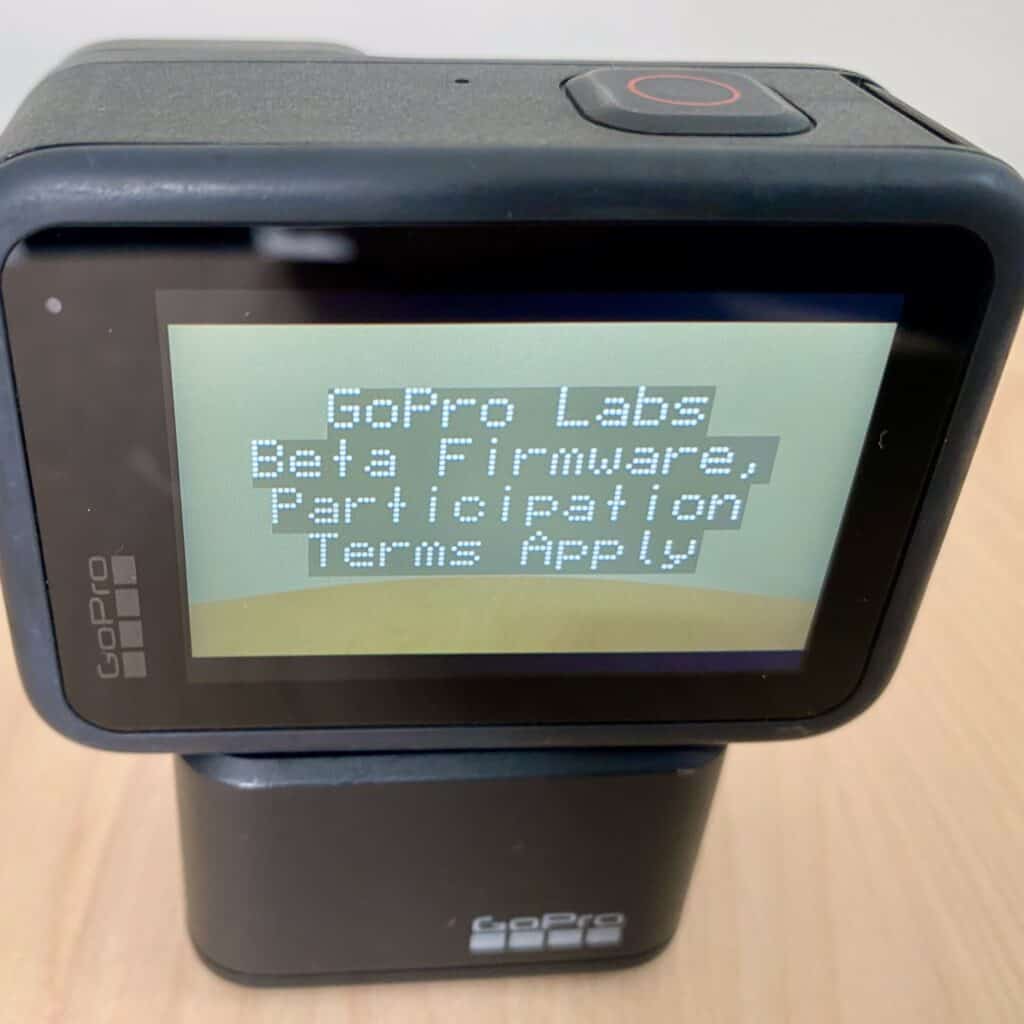
A Brief Dive into the GoPro HERO11 and GoPro Labs Journey
The GoPro HERO11 has embarked on its own unique journey since becoming a part of the GoPro Labs. Let’s delve deeper into its history and the updates it has received through the GoPro Labs HERO11 firmware.
When was HERO11 Added to GoPro Labs?
The HERO11 was introduced to the GoPro Labs family with its first GoPro Labs firmware released on September 14, 2022. This was precisely when the product was launched, marking a significant milestone as it meant that the Labs features were available on the launch firmware, a second among the GoPro cameras to get GoPro Labs features that close to launch.
This marked the beginning of the GoPro Labs HERO11 journey, offering HERO11 users a playground to explore a variety of new and experimental features.
What’s the Status of Recent Updates?
The most recent firmware update for the HERO11 was rolled out on August 10, 2023. Since then, there has been only one GoPro Labs firmware release, and it was exclusively for the HERO12. This indicates that GoPro has been focusing on bringing new features to the latest model in the series.
Should We Expect Any Future Updates?
Given that there have been four GoPro Labs firmware releases for the HERO11 in the last year, and considering the recentness of the latest update, it is highly likely that we will see further new releases and features being delivered for HERO11.
In my experience, GoPro has a history of continually enhancing their products through firmware updates, bringing new functionalities and improvements to the users. Therefore, it would be a good practice to keep an eye on the official GoPro Labs notes for any potential updates, as we can anticipate more exciting features to come in the future for HERO11 users.
Discover the GoPro Labs HERO11 Compatible Features
Before you start experimenting with your HERO11 camera, it’s essential to know which features are available through GoPro Labs HERO11 firmware. Below, I have compiled a table that outlines all the features available in GoPro Labs, indicating which ones are compatible with the HERO11.
| Feature | HERO11/Mini |
|---|---|
| 24.0Hz capture vs 23.976 | Yes |
| Adobe-compatible proxies | Yes |
| Altered File Naming | Yes |
| Archive Mode (locked settings) | Yes |
| Audio Channels Gain/Solo/Mute | Yes |
| Audio Disable | Yes |
| Bitrate Controls | Yes |
| Boot Command | Yes |
| DaVinci-compatible proxies | Yes |
| Exposure Display current ISO and shutter | Yes |
| Exposure Damping control | Yes |
| Exposure Curve custom log encoding | Yes |
| Exposure Min/Max Times | Yes |
| Extra Long time-lapse | Yes/No |
| GPS time sync | Yes/No |
| Guidelines Display on rear LCD | Yes/No |
| HDMI display settings | Yes/No |
| Hindsight Timeout Extension | Yes |
| Histogram | Yes |
| Histogram Position/Size | Yes/No |
| Large Chapter Support | Standard |
| Live Stream Initiation | Yes |
| LRV Disable | Yes |
| LTC Time support | Yes/No |
| Max Shutter Angle | Yes |
| Metadata Injections | Yes |
| Noise Reduction | Yes |
| Overlay – Burn-ins | limited |
| Overlay – Color Bar | limited |
| Overlays – Logo Burn-In | limited |
| Overlays – Luma Sweep | limited |
| Owner Information | Yes |
| QR decoding while recording | Yes |
| SD card speed test | Yes |
| Spirit Level Display | Yes/No |
| Sunrise/Sunset starts | Yes |
| Time delayed Starts | Yes |
| Time/date/timecode QR Code | Yes |
| Tone Mapping Controls | Yes |
| Trigger – Accelerometer | Yes |
| Trigger – GPS speed | Yes |
| Trigger – Gyroscope | Yes |
| Trigger – IMU Motion | Yes |
| Trigger – Motion detection | Yes |
| Trigger – Sound Pressure Level | Yes |
| Trigger – USB Power | Yes/No |
| Upload scripting | Yes |
| USB power trust override | Yes |
| Wake on Power | Yes |
| Wider Color Gamut | Yes |
| White Balance Lock | No/Yes |
In my experience, understanding the features available through GoPro Labs HERO11 is the first step to enhancing your camera usage. I recommend taking some time to familiarize yourself with these features, as they can significantly upgrade your HERO11 camera experience.
How to Get Started with GoPro Labs for HERO11
Embarking on your GoPro Labs HERO11 adventure is simpler than you might think. Here, I’ll guide you through the initial steps to get you started:
- Download the GoPro Labs Firmware: Your first step is to visit the GoPro Labs page and download the GoPro Labs HERO11 firmware that matches your camera.
- Install the Firmware: Now, it’s time to install the GoPro Labs HERO11 firmware on your camera. It’s a straightforward process, and to make it even easier, I have prepared a detailed guide for you. Just follow the step-by-step instructions available here.
In my experience, following the guide closely will make the setup process smooth and easy. Once you are done, a host of new features will be at your fingertips, ready to elevate your GoPro Labs HERO11 experience.
Making the Most of GoPro Labs HERO11 Features
Now that you have GoPro Labs HERO11 set up on your camera, it’s time to explore the exciting features it offers. But first, let’s understand a key tool that GoPro Labs uses – the QR codes.
Understanding QR Codes
QR codes are a type of barcode that stores information. In GoPro Labs HERO11, QR codes are used to control your camera’s settings and features. You simply show the QR code to your camera, and it reads the information and adjusts its settings accordingly.
For a deeper understanding and to learn how to create QR codes for GoPro Labs HERO11, check out my detailed guide on the GoPro Labs mobile app.
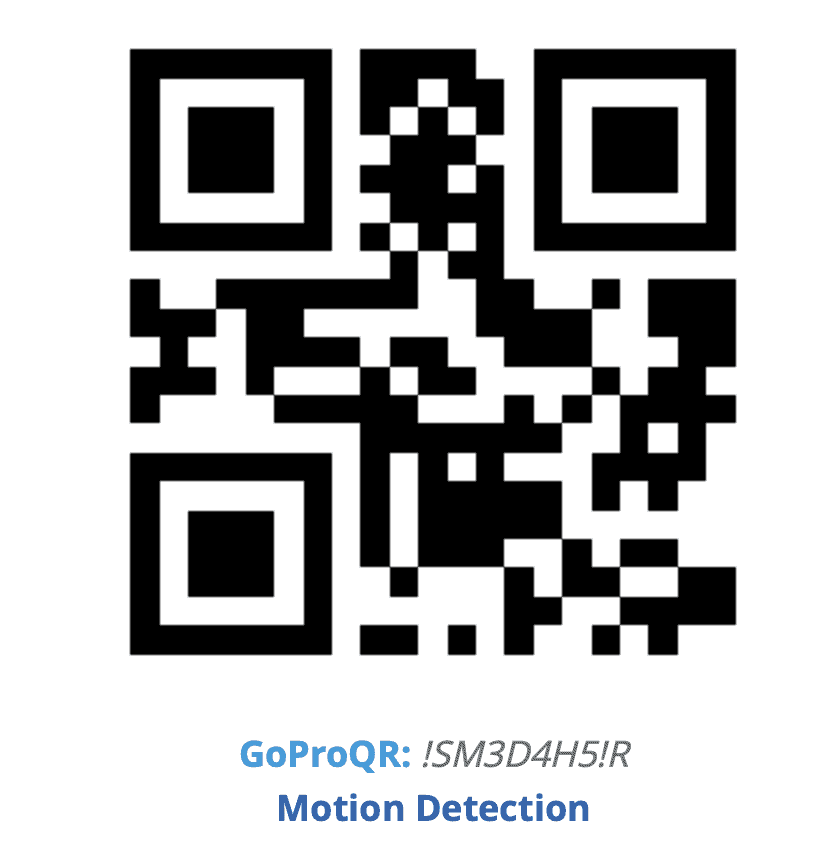
My Tips on Using the Features
In my experience, using QR codes is not just tech-savvy but also a time-saver. It allows for quick changes and easy setup, enhancing your GoPro Labs HERO11 filming experience manifold. I recommend experimenting with different settings to find what works best for you.
Wrapping Up Your GoPro Labs HERO11 Journey
You’ve reached the end of your introductory journey into the world of GoPro Labs HERO11. But remember, this is just the beginning. There are other articles in this series that delve deeper into the functionalities and features that GoPro Labs offers for different GoPro models.
Further Reading
- The 2023 QRControl Guide to Mastering the GoPro Labs Mobile App in 10 Steps
- Your Overview of GoPro Labs Features and Camera Compatibility
- Master the GoPro Labs Update for PC in 4 Easy Steps (2023 Edition)
- GoPro Labs Reset: Your How-To Guide for a Fresh Start
- How to Remove GoPro Labs Firmware on PC: A Step-by-Step Guide
Recap
In this guide, we explored the GoPro Labs HERO11 firmware, from its introduction in GoPro Labs to the exciting features it offers. We also covered how to get started with GoPro Labs HERO11 and the innovative use of QR codes to control your HERO11 settings.
In my experience, diving into GoPro Labs opens up a new realm of possibilities, enhancing your HERO11 camera’s functionality and allowing for a more personalized user experience with GoPro Labs HERO11.
Thank you for joining me on this journey. Stay tuned for more insights and tips on making the most of your GoPro devices with GoPro Labs HERO11.




