GoPro Labs: 51 Features You Didn’t Know Your Camera Had

Unlock the Untapped Potential of Your GoPro with GoPro Labs
If you’re like me, a seasoned GoPro user, you’ve probably felt that the standard firmware leaves much to be desired. Sure, GoPro cameras are user-friendly, but they often lack the advanced controls that can take your footage from good to great. It’s like having a sports car but only driving it in the first gear.
That’s where GoPro Labs comes in. As someone who’s been using GoPro Labs features on my GoPro Hero 10 Black, I can attest to the transformative power it brings to your GoPro experience. It’s time to shift gears and unlock the full potential of your camera.
In this blog post, I’ll guide you through the basics of what GoPro Labs is and how to get started. Consider this your introduction to a world of untapped possibilities. And don’t worry, this is just the first in a series of posts where I’ll delve into the nitty-gritty of GoPro Labs’ features.
So, are you ready to elevate your GoPro game? Let’s get started!
Unveiling the Magic: What is GoPro Labs?
GoPro Labs is not your run-of-the-mill feature update; it’s an experimental playground for GoPro enthusiasts. When I say “experimental,” I mean it’s a space where GoPro is testing out new and advanced features that aren’t yet part of the standard firmware. It’s like being part of a secret club where you get early access to all the cool stuff.
The magic behind GoPro Labs lies in its special camera firmware. This isn’t your standard update; it’s a firmware that unlocks a treasure trove of features and functionalities. And how do you control these new features? QR codes. That’s right, those little square barcodes are your keys to a whole new world of GoPro capabilities.
So, if you’re looking to push the boundaries of what your GoPro can do, GoPro Labs is your ticket to the big league. But remember, it’s experimental, so always proceed with a sense of adventure and caution.
The Nuts and Bolts: How Does GoPro Labs Work?
GoPro Labs isn’t a one-size-fits-all kind of deal. It’s designed to work with specific GoPro models. And it has slightly different features for each model.

GoPro Labs Compatibility: Which cameras are supported?
When it comes to compatibility, GoPro Labs plays favorites. There are two distinct groups of GoPro cameras that can use GoPro Labs, but with varying degrees of feature availability.
Firstly, there’s a group of more modern cameras, starting with the GoPro Max, that are regularly receiving updated firmware from GoPro Labs. These cameras are at the forefront, getting the latest and greatest features as they roll out:
- HERO11 Black
- HERO11 Black Mini
- HERO10 Black
- GoPro MAX
Then we have a group of older models that are compatible but have been somewhat left in the dust. Their GoPro Labs firmware hasn’t seen updates since around 2021-2022, meaning they’re not privy to the latest features. So, if you’re using one of these older models, know that while you can access GoPro Labs, your feature set might be a bit dated. These cameras are:
- HERO9 Black
- HERO8 Black
- HERO7 Black
- HERO5 Session
GoPro Labs Features: The Goodies Unveiled
The features I’ve listed here are just the tip of the iceberg. Believe it or not, the full list of GoPro Labs features includes a whopping 51 entries. From advanced time-lapse settings to intricate audio triggers, the possibilities are almost endless.
- Motion Detection: Start recording when the camera senses movement.
- Time-Lapse Controls: Advanced settings for capturing time-lapses.
- Sunrise/Sunset Capture: Automatically record during these magical hours.
- Speed Triggers: Start or stop recording based on your speed.
- GPS-Based Controls: Use GPS data to trigger camera actions.
- Audio Triggers: Start recording when a specific sound is detected.
GoPro Labs Use Cases: Where Theory Meets Practice
You might be wondering, “These features sound great, but how do I use them in real life?” Well, let me share some use cases that have personally expanded my GoPro horizons:
- Wildlife Photography: Use motion detection to start recording when an animal appears.
- Travel Vlogs: Utilize GPS-based controls to automatically capture landmarks as you pass by.
- Action Sports: Use speed triggers to capture the most intense moments of your downhill mountain biking or surfing.
- Documentary Filming: Audio triggers can be invaluable for capturing spontaneous interviews or natural sounds.

Rolling Up Your Sleeves: Installing GoPro Labs
Step-By-Step Guide to Installation: No Sweat, Just Follow Along
Installing GoPro Labs is like assembling a piece of IKEA furniture: it might seem daunting at first, but once you get into it, it’s pretty straightforward. Here’s a step-by-step guide to get you up and running (a more detailed GoPro Labs installation guide is found here):
- Download the GoPro Labs Firmware: Head over to the GoPro Labs firmware website and download the firmware that corresponds to your GoPro model.
- SD Card Prep: Insert your SD card into your computer. Make sure it’s formatted correctly.
- Transfer the Firmware: Drag and drop the downloaded GoPro Labs firmware file into the root folder of your SD card.
- Back to the Camera: Safely eject the SD card from your computer and insert it back into your GoPro.
- Restart and Update: Turn on your GoPro. It should automatically recognize the new firmware and prompt you to update. Follow the on-screen instructions.
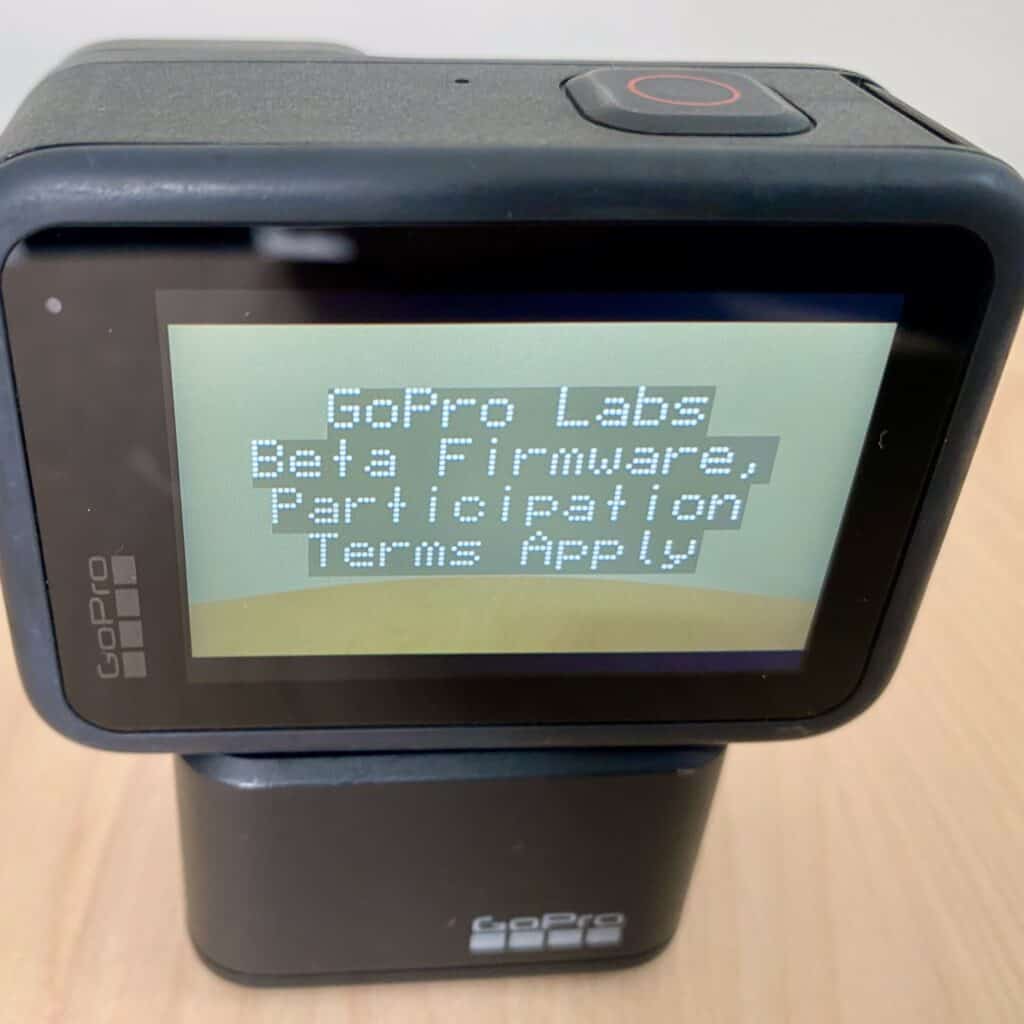
Troubleshooting Common Issues: Because Hiccups Happen
Even the best of us run into issues sometimes. If you’re facing any hitches during the installation, here are some common troubleshooting tips:
- Update Failed: If the update fails, try reformatting your SD card and repeating the process.
- Camera Not Recognizing Firmware: Make sure the firmware file is in the root folder of your SD card, not in any subfolders.
- Stuck on Update Screen: A simple restart usually solves this. If not, you may need to manually update the firmware.
In my experience, a little patience and some basic troubleshooting can resolve most issues you might encounter. But remember, GoPro Labs is experimental, so always proceed with a sense of adventure and caution.
Your GoPro, Your Rules: Customizing GoPro Labs Controls
Crafting Your Custom Controls: GoPro Labs QR codes
Creating custom controls in GoPro Labs is a bit like cooking your favorite dish: you have a set of ingredients (features), and it’s up to you to combine them in a way that suits your taste. Here’s how to whip up your own custom controls:

- Generate QR Code: Go to the GoPro Labs website and navigate to the QR code generator. This is where you’ll select the features you want to control. There is also an app you could install on your phone to help you generate the GoPro Labs QR codes.
- Choose Your Features: From motion detection to time-lapse settings, pick the features you want to customize.
- Generate and Scan: Once you’ve made your selections, generate the QR code. Open your GoPro camera, navigate to the QR code scan option, and scan the code you generated.
- Test and Tweak: After scanning, test out your custom settings. If something’s not to your liking, you can always go back to the QR code generator and make adjustments.

Examples of Custom Controls: Beyond the Basics
Let’s dive into some unique custom controls that you might not have considered but can be incredibly useful:
- Trigger – Accelerometer: Set your GoPro to start recording when it detects a certain level of acceleration—great for capturing that sudden burst of speed in sports.
- Trigger – Gyroscope: Use this to start recording when the camera is tilted at a specific angle. Ideal for aerial photography or unique camera angles.
- SD Card Speed Test: This feature allows you to test the speed of your SD card right from your GoPro, ensuring optimal performance.
- Owner Information: Embed your contact information into each file. This is a lifesaver if you ever lose your GoPro.
These are just a few examples, and the possibilities are nearly endless. Custom controls are like your personal GoPro toolbox, filled with specialized tools just waiting to be used.
The Final Frame: What’s Next on Your GoPro Labs Journey
As we’ve explored, GoPro Labs is a treasure trove of features and customizations that can take your GoPro experience to the next level. From crafting your own controls to solving real-world filming challenges, the possibilities are as wide as your imagination.
But remember, this is just the beginning. I’ll be diving deeper into specific GoPro Labs features, troubleshooting, and creative applications in upcoming blog posts. So, stay tuned for more insights and tips that will help you master your GoPro like a pro.
Until then, happy filming and experimenting!
Further Reading
- The 2023 QRControl Guide to Mastering the GoPro Labs Mobile App in 10 Steps
- Your Overview of GoPro Labs Features and Camera Compatibility
- Master the GoPro Labs Update for PC in 4 Easy Steps (2023 Edition)
- GoPro Labs Reset: Your How-To Guide for a Fresh Start
- How to Remove GoPro Labs Firmware on PC: A Step-by-Step Guide





