GoPro LRV Files Explained: How to Handle and Utilize Them Effectively

You’ve just wrapped up an exhilarating day of capturing high-resolution and action-packed footage with your GoPro camera. Eager to dive into your video content, you insert the SD card into your computer. You’re greeted with three distinct types of GoPro files: .MP4, .LRV, and .THM.
While .MP4 files are a familiar sight, you might find yourself puzzled by these mysterious GoPro LRV and THM files.
- What exactly are these low-resolution video and thumbnail image files?
- Are they essential for your GoPro settings or video editing software?
- Can you safely delete them to free up storage space, or do they serve a specific function in your GoPro’s file management?
If these questions are swirling in your mind, you’ve landed in the right place. This article will focus on demystifying GoPro’s LRV files—explaining what they are, why your GoPro camera generates them, and how they can be utilized in different video editing software like Davinci Resolve, Premiere Pro, and Final Cut Pro.
Key take aways
- LRV stands for Low-Resolution Video. These files serve as a lighter version of your high-resolution MP4 videos, making it easier to preview and edit them on devices with limited computing power
- The idea is to enable smoother and faster playback, particularly when you’re using GoPro’s native apps like the Quik app.
- LRV files can safely be deleted, but why should you? LRV files are relatively small and don’t take up much storage space.
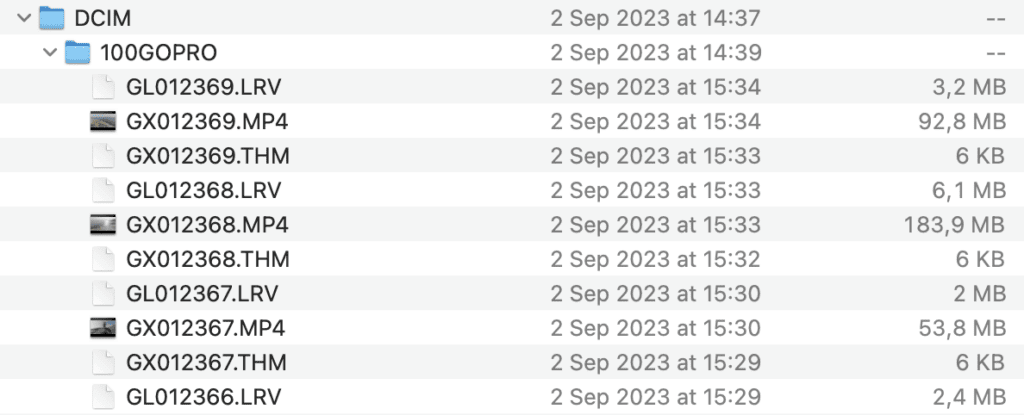
What is an LRV File on GoPro?
LRV stands for Low-Resolution Video, a file format specifically generated by GoPro cameras alongside your primary high-resolution MP4 video files. These LRV files act as compressed, lower-quality versions of your original footage.
They are designed to facilitate faster video playback and editing, especially on devices with limited computing power like smartphones or older computers. In essence, LRV files serve as a convenient tool in your GoPro’s file management system, allowing for quick previews without the need for powerful video editing software.
A Closer Look at the LRV File Specifications
An LRV file is a compressed video that offers substantially less quality than the original MP4 file. LRV files are typically encoded using the H.264 codec and have a lower bitrate compared to their MP4 counterparts. For example, while a 4K MP4 file might have a bitrate of around 100 Mbps, its corresponding LRV file could have a bitrate as low as 3 Mbps. This significant reduction in bitrate is what allows for the smaller file size and quicker playback.
For example, a 1-minute 4K30 video with Protune enabled can be around 450MB, whereas its LRV counterpart would be approximately 20MB. This size difference is advantageous when streaming the video over a Wi-Fi connection, consuming less bandwidth and processing power.
HERO10 Black Video Settings and Resolutions
As an example, the table below shows the LRV file resolution and bitrate for the GoPro HERO10 camera’s various resolution and frame rate settings (in 16:9 aspect ratio).
| Resolution | FPS | H.264 Bitrate Standard/High | H.265 Bitrate Standard/High | LRV resolution | LRV Bitrate |
|---|---|---|---|---|---|
| 5.3K | 60/50 | NA | 60/100 | 768×432 | 4.5 |
| 5.3K | 30/25 | NA | 60/100 | 768×432 | 3 |
| 5.3K | 24 | NA | 60/100 | 768×432 | 3 |
| 4K | 120/100 | NA | 60/100 | 768×432 | 6 |
| 4K | 60/50 | NA | 60/100 | 768×432 | 4.5 |
| 4K | 30/25 | 60/100 | 60/100 | 768×432 | 3 |
| 4K | 24 | NA | 60/100 | 768×432 | 3 |
| 2.7K | 240/200 | NA | 60/100 | 640×360 | 6 |
| 2.7K | 120/100 | NA | 60/100 | 768×432 | 6 |
| 2.7K | 60/50 | 60/100 | 60/100 | 768×432 | 4.5 |
| 1080p | 240/200 | NA | 60/78 | 640×360 | 6 |
| 1080p | 120/100 | 60/78 | 45/60 | 768×432 | 6 |
| 1080p | 60/50 | 45/60 | 45/60 | 768×432 | 4.5 |
| 1080p | 30/25 | NA | 45/60 | 768×432 | 3 |
| 1080p | 24 | NA | 45/60 | 768×432 | 3 |
LRV Files and the Quik App
One of the most common uses for LRV files is in GoPro’s Quik app. When you use Quik to preview or edit your footage, the app actually uses the LRV files for smoother and faster performance. This is particularly useful when you’re using a device with limited processing power, as it allows for a seamless editing experience without compromising on speed.
Practical Implications of the GoPro LRV files
The practical implications of these differences are significant. The smaller size and lower bitrate of LRV files make them ideal for quick previews and edits, especially when you’re working with less powerful devices or software that doesn’t require high-resolution quality.
How to View LRV Files
If you’re curious about viewing the content of LRV files, there’s a straightforward method you can use: file renaming.
File Renaming Method
To view an LRV file, you can manually change its file extension from .LRV to .MP4. Once you’ve done this, you can play it back using any standard media player that supports MP4 files. Here’s how to do it:
- Locate the LRV file on your computer.
- Right-click on the file and choose ‘Rename.’
- Change the file extension from .LRV to .MP4.
- Confirm any prompts that appear, warning you about changing the file extension.
A Word of Caution and Practicality
While this method is quick and straightforward, it’s essential to note that not all media players may support the playback of these manually renamed files. Additionally, although it’s possible to view the content of an LRV file this way, there’s generally little practical reason to do so. LRV files are primarily designed for quicker editing and previews, not for regular viewing.
Should You Delete LRV Files from Your GoPro or SD Card?
While it’s technically safe to delete LRV files from your GoPro or SD card, the question remains: should you? The answer might be more nuanced than a simple yes or no.
The Risks and Rewards of Deleting LRV Files
LRV files are relatively small and don’t take up much storage space. While deleting them could free up some room, the practical value of doing so is often insignificant. Moreover, there’s always the risk of accidentally deleting the wrong file, which could be a costly mistake.
The Quik App Consideration
If you’re a user of GoPro’s Quik app, deleting LRV files could disrupt your workflow. The app uses these files for quicker previews and editing, so removing them may cause issues.
In my experience, I’ve found that the safest way to manage storage is to format the SD card in-camera after transferring the files I need to my computer. This eliminates the risk of accidental deletion and ensures that all necessary files are kept intact for future use with apps like Quik.
What Are the Uses of LRV Files on GoPro, and Are They Compatible with Other Devices?
LRV files serve multiple purposes, from quick previews to facilitating smoother editing workflows. But what about their compatibility with other devices and software?
Uses of LRV Files
LRV files are designed to offer quick previews and facilitate easier editing, especially on devices with limited computing power. They act as proxy files that allow you to perform basic edits without taxing your system.
Compatibility with Other Devices and Software After Renaming
After renaming the file extension from .LRV to .MP4, these files can be used on various platforms, including Windows, Mac, and Linux. They also become compatible with popular video editing software like Davinci Resolve, Premiere Pro, and Final Cut Pro. Renamed LRV files can be particularly useful as proxy files in a proxy editing workflow, especially when using lower-spec or older computers.
GoPro Labs Feature
An additional note worth mentioning is the GoPro Labs feature that enhances the compatibility of LRV files as proxy files for Davinci Resolve and Premiere Pro. This feature allows for even more seamless integration into your editing workflow.
In my years of working with GoPro cameras and editing software, I’ve found renamed LRV files to be incredibly useful for quick edits and previews. They are particularly beneficial when I’m on the go and don’t have access to a powerful editing rig.
Final Thoughts: Making the Most of LRV Files on Your GoPro
LRV files may initially seem like a mystery, but understanding their purpose and functionality can help you make the most of your GoPro experience. These low-resolution files serve as invaluable tools for quick previews and easier editing, especially on less powerful devices.
To Delete or Not to Delete?
While it’s technically safe to delete LRV files, the practical value of doing so is minimal. As I’ve mentioned, my preferred method is to format the SD card in-camera after transferring the files I need. This ensures that I don’t accidentally delete the wrong file and disrupt my workflow, especially if I’m using the Quik app.
Future Developments
With features like GoPro Labs enhancing the utility of LRV files, it’s worth keeping an eye on future updates that could make these files even more versatile.




