GoPro THM Files Explained: What they are, how they’re used and what you should do with them
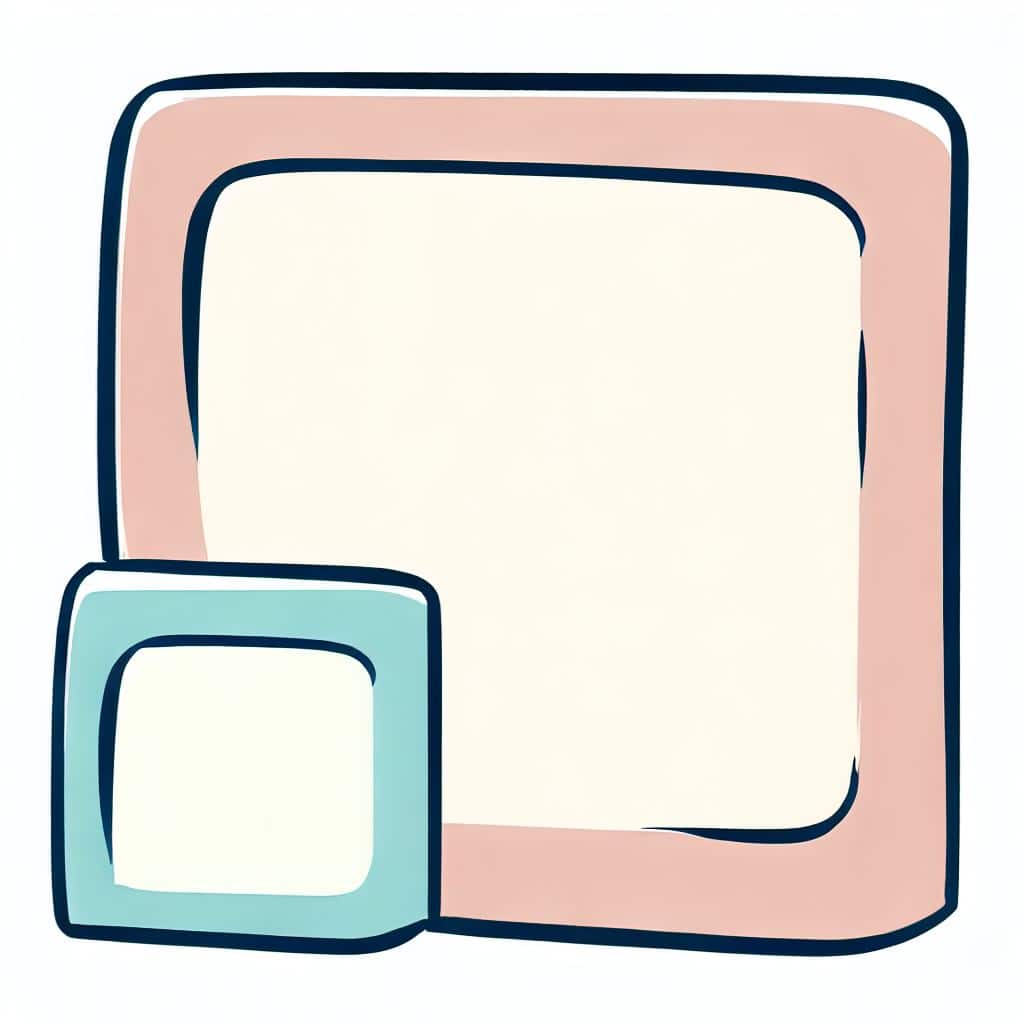
If you’ve ever delved into the SD card of your GoPro camera, you’ve likely encountered a mix of file types—.MP4, .LRV, and .THM among them.
While the .MP4 files are your primary video recordings, you might find yourself puzzled by the presence of THM files.
- What are THM files?
- Do they serve a purpose, or are they just taking up valuable space?
This article will focus on demystifying GoPro THM files. We’ll explore what they are, how you should consider handling them, and the various ways they can be useful in your GoPro experience.
What is a THM File on GoPro?
When you record a video with your GoPro, the camera automatically generates a THM file along with the primary MP4 video file. But what exactly is a THM file?
The Basics of THM Files
THM stands for “Thumbnail.” These files serve as the thumbnail images for your GoPro videos. Essentially, they are small JPEG images that give you a preview of the video content. They are usually the first frame of the corresponding MP4 video and are used by the GoPro camera and various software to quickly display a preview of the video.
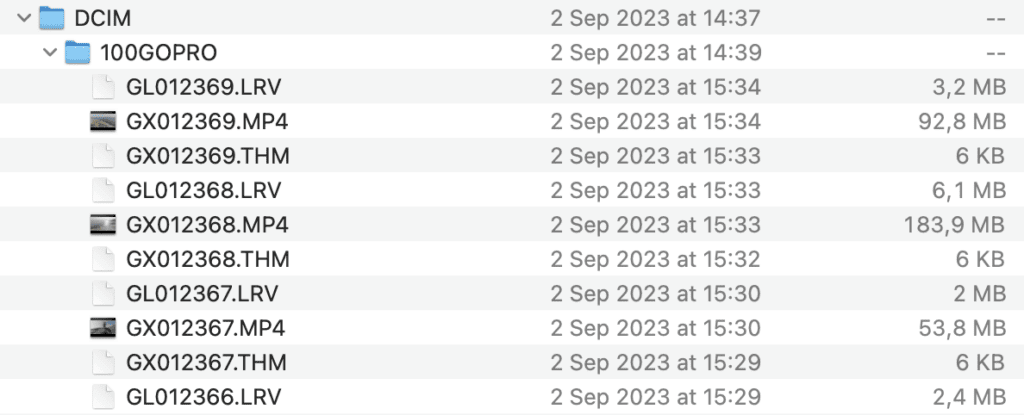
Technical Aspects
THM files are more than just simple JPEG files with a different extension. They are small in size, usually around 10 KB, and have a resolution of 160×120 pixels. These files are stored in the same folder as your MP4 and LRV files on your GoPro’s SD card. Additionally, THM files contain metadata that can include information such as the date and time the video was recorded, the camera settings used, and even GPS coordinates if your GoPro has that feature. This metadata can be crucial for sorting and organizing your videos, especially when using advanced video editing software.
How to View THM Files
If you’ve ever tried to open a THM file, you might have found that it’s not as straightforward as double-clicking on it. So, how can you view these files?
Viewing THM Files by Renaming
The simplest way to view a THM file is by renaming its extension from .THM to .JPEG. Once renamed, you can open the file using any image viewer or editing software that supports JPEG format. This allows you to see the thumbnail image, which is essentially a preview of your video.
Practical Purpose of Viewing THM Files
While it’s possible to view the content of THM files, doing so generally has limited practical value. These files are designed to serve as quick previews within the GoPro camera interface or editing software, rather than for standalone viewing.
I’ve rarely found the need to view THM files independently. They serve their purpose well within the GoPro ecosystem, providing quick previews that help me identify which videos I want to work with. Renaming and viewing them as JPEGs is an option, but it’s not something I commonly do, given their intended function.
Should You Delete THM Files from Your GoPro or SD Card?
You might be wondering if it’s necessary to keep THM files or if you can safely delete them to free up some space. Here’s what you need to know:
Is it Safe to Delete?
Technically, it’s safe to delete THM files from your GoPro or SD card. They are not essential for the playback or editing of your main MP4 video files.
Practical Considerations
While deleting THM files won’t harm your primary video files, the practical value of doing so is minimal. These files are quite small, usually around 40-50 KB, so deleting them won’t significantly free up storage space.
I’ve always opted to keep THM files. Given their small size, I find that the risk of deleting something important by mistake outweighs the minimal storage space gained. I usually format my SD card in-camera after transferring the files I need, which takes care of any unnecessary files. Additionally, if you’re a user of the GoPro Quik app, deleting these files could disrupt your workflow.
Is it Possible to Disable the Creation of THM Files on GoPro?
If you’re looking to streamline your GoPro experience, you might wonder if there’s a way to stop the camera from generating THM files. Here’s what you need to know:
Most GoPro models do not offer a direct setting to disable the creation of THM files. These files are automatically generated to facilitate quicker previews and easier editing.
What Are the Uses of THM Files on GoPro, and Are They Compatible with Other Devices?
You might be curious about the practical applications of THM files beyond serving as simple thumbnails. Let’s delve into that.
Uses of THM Files
THM files primarily serve as thumbnail previews for your GoPro videos. They are used by the GoPro camera interface and various editing software to quickly display a snapshot of your video content. This makes it easier to identify and select videos for editing or playback.
Compatibility After Renaming
After renaming the file extension from .THM to .JPEG, these files can be viewed on various platforms, including Windows, Mac, and Linux. However, the renamed THM files are generally not used in professional video editing software like Davinci Resolve, Premiere Pro, and Final Cut Pro.
I’ve found THM files to be useful primarily within the GoPro ecosystem. While they can be renamed and viewed as JPEGs, doing so doesn’t offer much practical utility in professional video editing workflows.
Final Thoughts: Making the Most of THM Files on Your GoPro
THM files may initially seem puzzling, but understanding their purpose and functionality can help you make the most of your GoPro experience. These thumbnail files serve as tools for quick previews and easier editing.
To Delete or Not to Delete
While it’s technically safe to delete THM files, the practical value of doing so is minimal. As I’ve mentioned, my preferred method is to format the SD card in-camera after transferring the files I need. This ensures that I don’t accidentally delete the wrong file and disrupt my workflow, especially if I’m using the GoPro Quik app.



