GoPro Labs Reset: Your How-To Guide for a Fresh Start
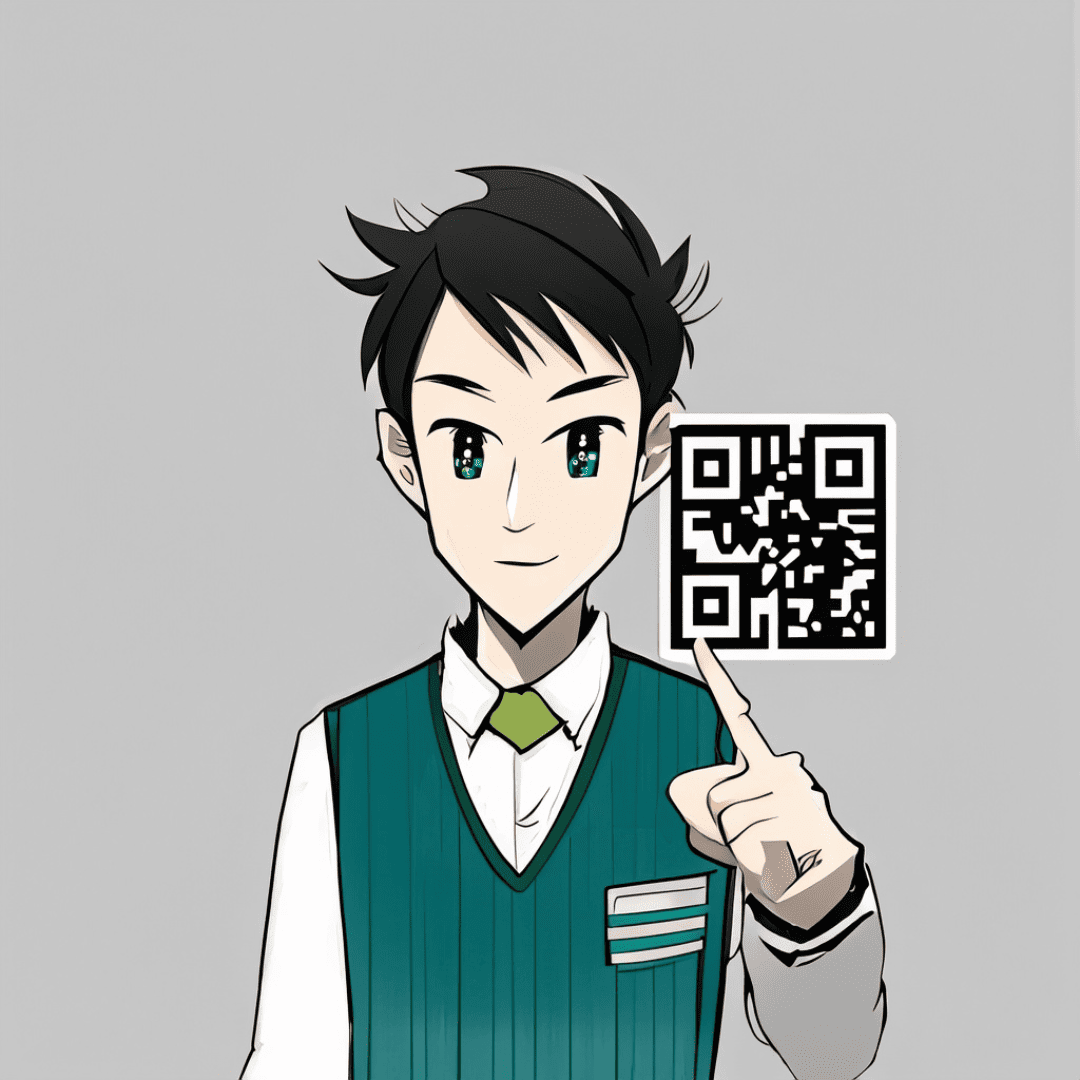
If you’re an avid GoPro user, you’ve likely explored the advanced features available through GoPro Labs. While these features can significantly enhance your camera’s capabilities, there may come a time when you need a GoPro Labs reset.
Whether you’ve set up a feature that’s now causing issues or simply want to start with a clean slate, knowing how to reset these advanced settings is crucial.
In this guide, I’ll primarily focus on the !RESET command, your go-to solution for erasing all permanent metadata settings.
Note: If you’re looking to completely remove GoPro Labs from your camera, you might find this article on my blog helpful.
The Importance of Resetting GoPro Labs Features
Resetting GoPro Labs features is more than just a “nice-to-have” option; it’s often a necessity. Whether you’re troubleshooting issues, preparing your camera for a firmware update, or simply want to revert to the default settings, knowing how to reset is invaluable.
For instance, I’ve come across forum discussions where users set up features like extra-long timelapses or specific photo modes, only to find themselves stuck with these settings. In such cases, the !RESET command can be a quick and effective solution. But it’s not the only reset command you should know about. There are other commands like !FORMAT for SD card formatting and !FRESET for factory resets that are equally usefull.
Understanding the !RESET Command
The !RESET command is a tool within the GoPro Labs suite that allows you to erase all your permanent metadata settings. These are settings that you’ve set up using any GoPro Labs QR code command. The beauty of !RESET is that it requires user confirmation, ensuring that you don’t accidentally wipe out important configurations.
How to Use the !RESET Command: A Step-by-Step Guide
- Open the QR Control App: Start by opening the QRControl app on your smartphone. This is where you’ll generate the QR code for the
!RESETcommand. - Navigate to the Extras Section: You’ll find the
!RESETcommand under a tab or section dedicated to ‘Extras’. - Select !RESET: Choose the
!RESETcommand from the available options. This will generate a QR code. - Scan the QR Code: Turn on your GoPro camera and point it towards the QR code displayed on your smartphone. Make sure the camera successfully scans the code.
- Confirm the Action: Since erasing permanent metadata is a significant action, your GoPro will ask for user confirmation. Confirm to proceed.
- Check for Confirmation: Once the action is confirmed, your GoPro will indicate that the settings have been successfully reset. This is displayed on the camera’s screen.

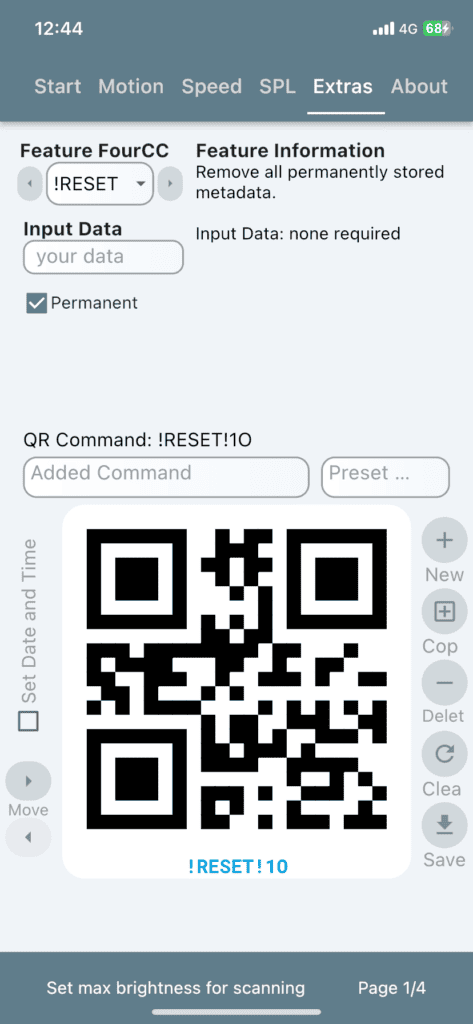
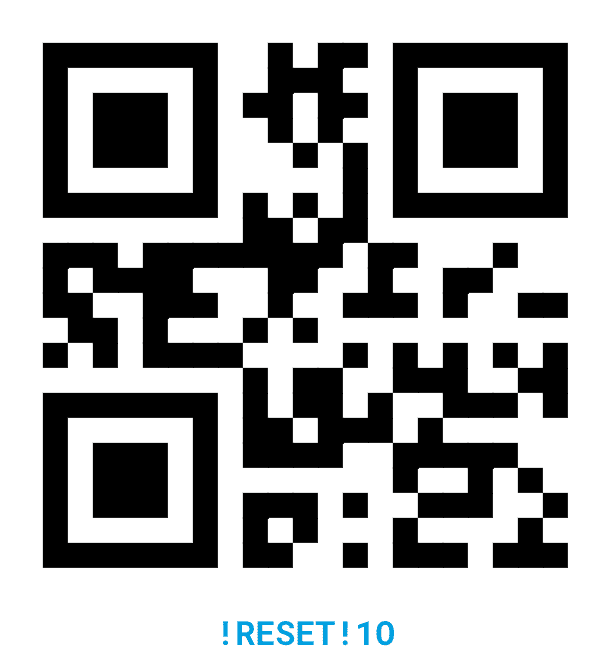
Alternative Method: Using the In-Article QR Code
If you prefer not to use the QRControl App, you can also reset your GoPro Labs settings using the QR code provided in this article. This method is particularly useful if you’re reading this guide on a device other than your smartphone.
- Locate the In-Article QR Code: Scroll to the section of this article where the
!RESETQR code is displayed. - Turn On Your GoPro Camera: Make sure your GoPro camera is on and ready to scan.
- Point the Camera at the QR Code: Position your GoPro so that it can clearly see the GoPro Labs reset QR code displayed in this article. Make sure the camera successfully scans the code.
- Confirm the Action: Just like with the QR Control App method, you’ll be prompted for user confirmation. Confirm to proceed with the GoPro Labs reset code.
- Check for Confirmation: Your GoPro will indicate that the settings have been successfully reset, usually displayed on the camera’s screen.
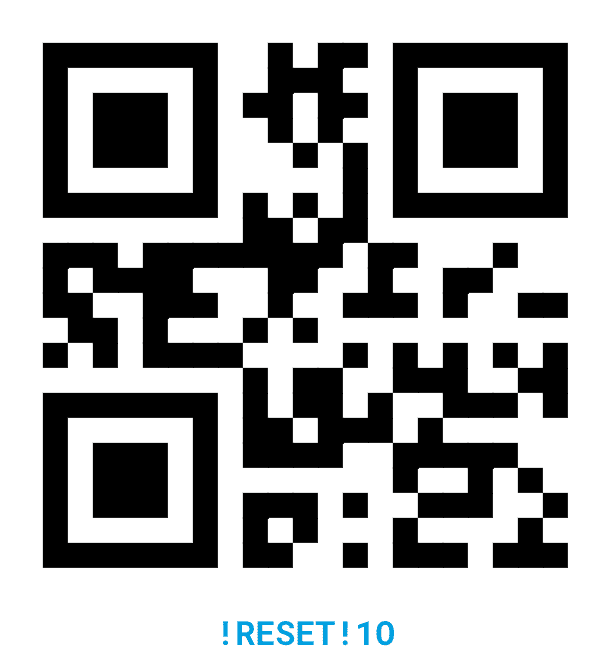
My Experience with the In-Article QR Code
In my experience, using an in-article QR code is a convenient alternative to using an app, especially when you’re already reading the guide on a separate device. It’s quick, efficient, and gets the job done without requiring any additional steps.
My Experience with !RESET
In my experience, the !RESET command is incredibly straightforward to use but extremely effective. It’s a quick way to revert your GoPro to a more “vanilla” state, especially if you’ve been experimenting with various GoPro Labs features. I highly recommend familiarizing yourself with this command, as it can save you from potential headaches down the line.
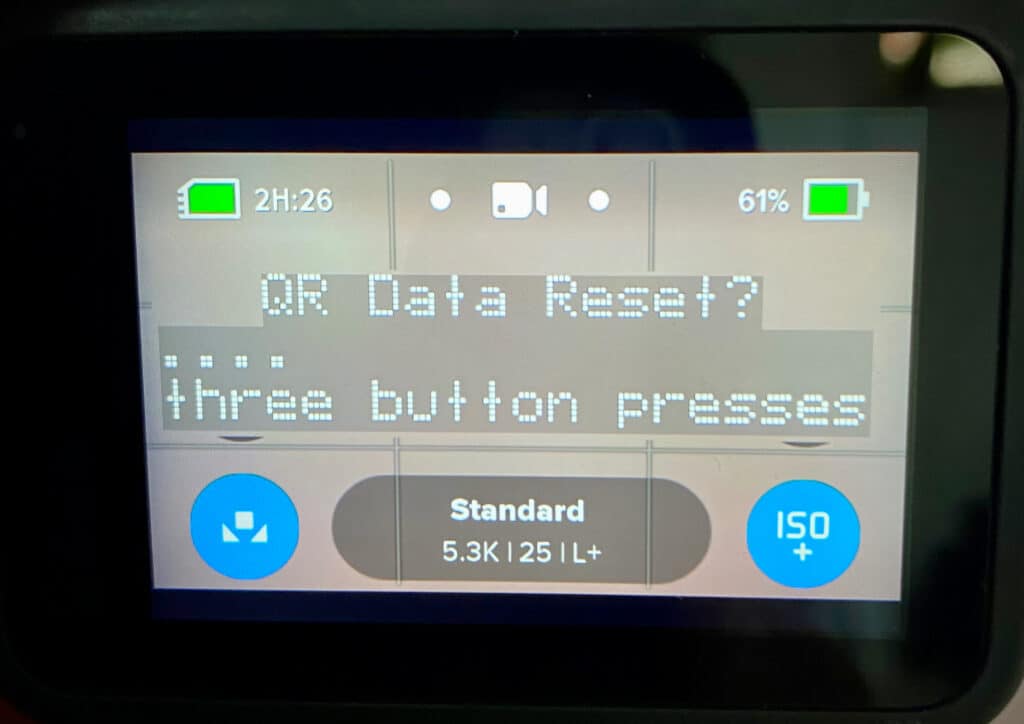
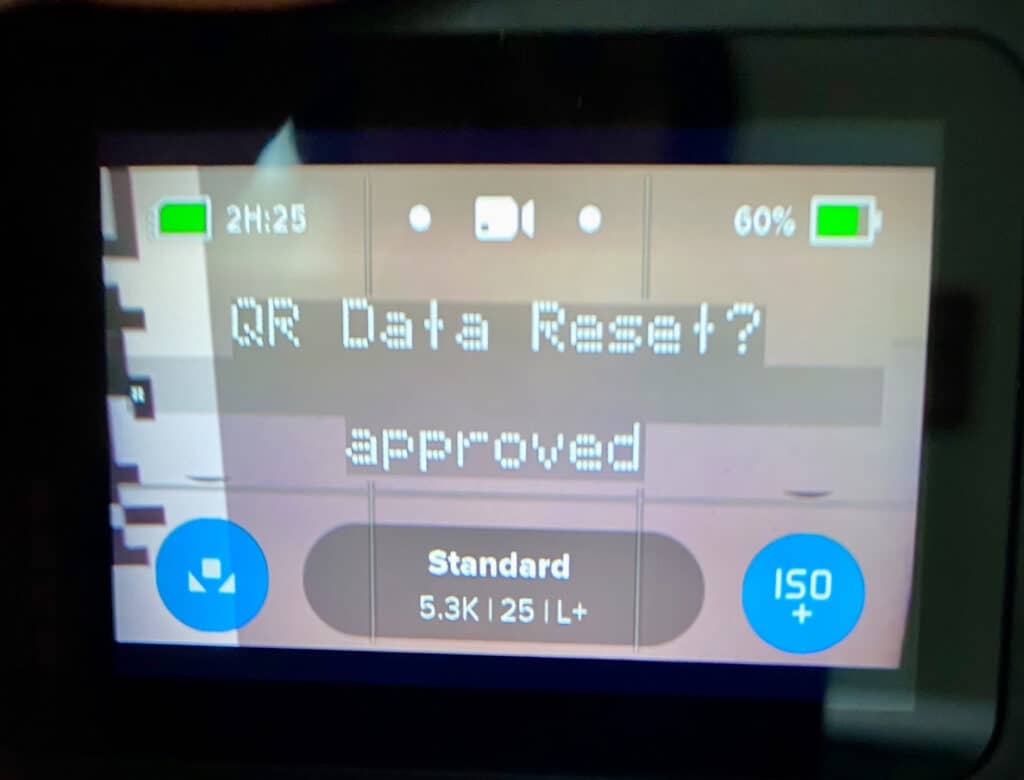
Other Essential GoPro Labs Reset Commands for HERO10, HERO11, and HERO12
If you’re using a GoPro HERO10, HERO11, or HERO12, you have access to a variety of other reset commands in addition to !RESET. These commands offer different functionalities and are equally important to know, especially if you’re looking to have full control over your camera’s settings.
Formatting SD Card: !FORMAT
The !FORMAT command allows you to format your SD card via a QR code. This is particularly useful when you want to erase all data on the card and start fresh. Just like the !RESET command, this action also requires user confirmation to proceed.
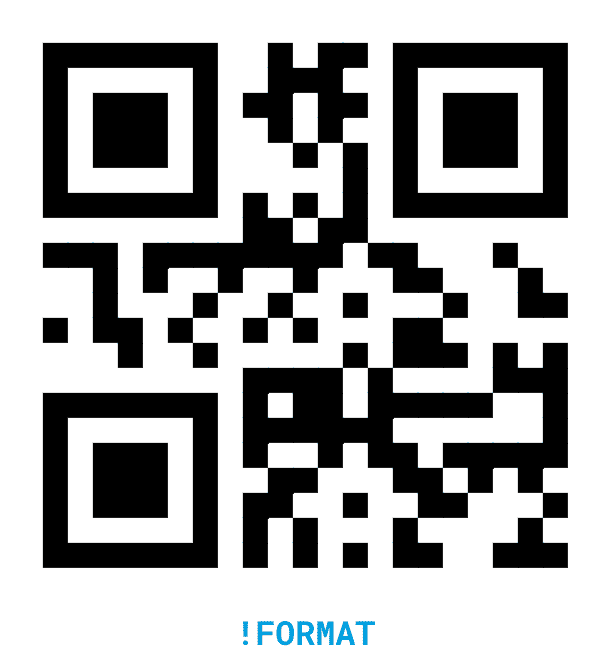
Going Back to Basics: Factory Reset (!FRESET)
The !FRESET command performs a factory reset on your GoPro camera. It erases everything except the QR code metadata. This is a more drastic measure and could be used after a firmware update to ensure no incompatible settings are left on your camera.
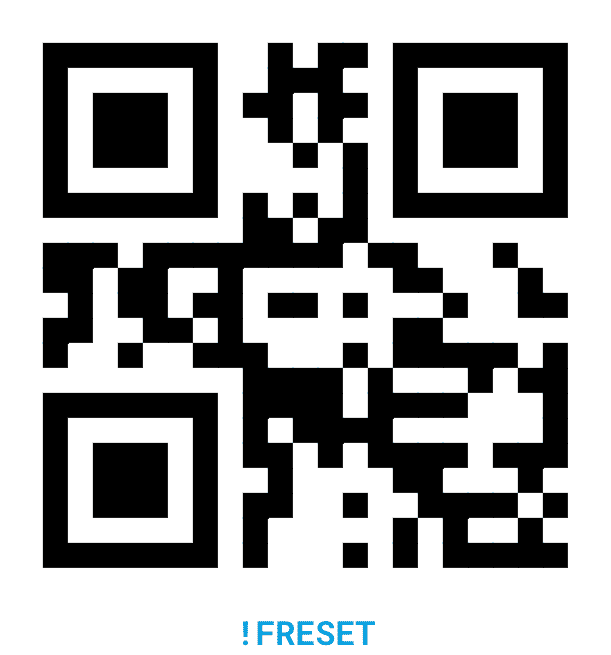
Restoring Default Presets: !PRESET
If you’ve customized your camera settings and want to revert to the default presets, the !PRESET command is your best bet. This command restores all the default presets and, like the other commands, requires user confirmation.

Wiping WiFi Credentials: !WRESET
The !WRESET command is designed to erase all your BLE (Bluetooth Low Energy) and WiFi configurations. This is especially useful if you’re facing connectivity issues or want to set up your camera with new network settings.
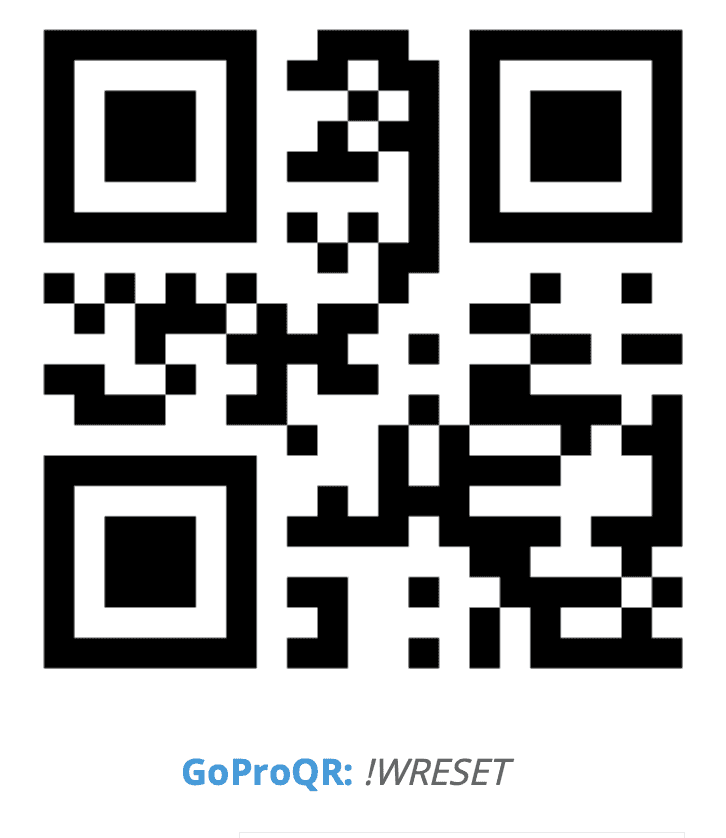
My Experience with These Commands
In my experience, these additional reset commands are incredibly useful for HERO10, HERO11, and HERO12 users. They offer a level of control that can be invaluable, especially when troubleshooting issues or preparing your camera for new tasks. I highly recommend taking the time to understand what each command does and how it can benefit you.
Common Issues and Troubleshooting
Even with the best of intentions, things can sometimes go awry when you’re dealing with advanced features like GoPro Labs. Here, I’ll address some common issues that users have reported and offer troubleshooting tips.
“Not Approved” Message on Hero 11
Some users, particularly those with the Hero 11 model, have reported receiving a “not approved” message when scanning a reset QR code. If you encounter this issue, you may need to update your camera’s firmware or consult GoPro’s official support for a resolution.
User Confirmation Required
All the reset commands mentioned in this guide require user confirmation. While this is a safety feature, it can sometimes be confusing for new users. Make sure to confirm the action on your camera’s screen when prompted.
Firmware Update Considerations
If you’ve recently updated your camera’s firmware, it’s a good idea to perform a factory reset using the !FRESET command. This ensures that there are no incompatible settings left on your camera from one firmware version to another.
Knowing these common issues and their solutions can save you a lot of time and frustration. Always remember, when in doubt, consult the official GoPro support or community forums for additional help.
Wrapping Up: Your Go-To Guide for GoPro Labs Reset Commands
Understanding how to effectively reset GoPro Labs features is essential for any GoPro user. Whether you’re a casual user or a seasoned pro, these reset commands offer a level of control that can be invaluable in various scenarios. From erasing permanent metadata with !RESET to performing a factory reset with !FRESET, these commands provide you with the tools you need to manage your camera’s advanced settings effectively.
In my experience, the key to successfully using GoPro Labs features lies in understanding not just how to set them up, but also how to reset them when needed. The commands I’ve discussed in this guide are not just technical jargon; they’re practical tools that can save you time and prevent potential issues. I highly recommend familiarizing yourself with these commands and keeping this guide handy for future reference.
Additional Resources
For those who want to dive deeper into GoPro Labs features or face issues not covered in this guide, here are some additional resources:
Feel free to share your experiences, tips, and questions in the comments section below. Your insights could be invaluable to other GoPro users navigating the complexities of GoPro Labs.


