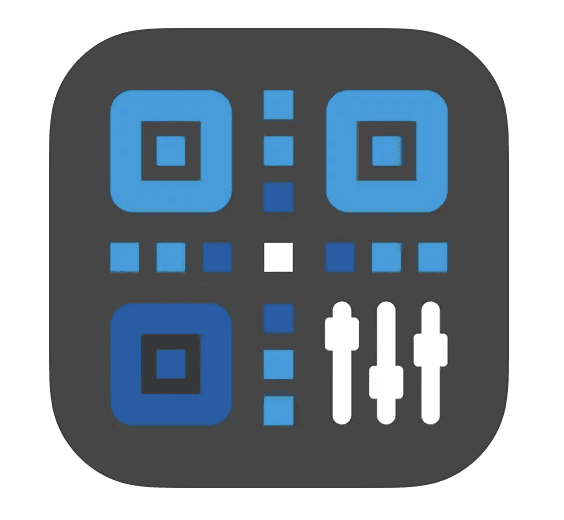Mastering Advanced GoPro Protune Settings: A Comprehensive Guide
Mastering Advanced Protune Settings: A Comprehensive Guide
While modern action cameras offer an array of automated settings to make capturing content easy, there’s a world of creative possibilities that come alive with the use of advanced settings. Among these, GoPro’s Protune offers a range of enhanced recording options. If you’re seeking to harness the full potential of your camera and produce content that stands out, this guide will walk you through the specifics of GoPro Protune settings and how they can enhance your footage.
Accessing GoPro Protune Settings: A Step-by-Step Guide
To tap into the Protune feature, navigate to the Preset settings on newer GoPro models equipped with a touchscreen. If you own a HERO11 Black Mini, remember that Protune settings can be adjusted exclusively through the Quik application.
Delving into 10-Bit Color
10-Bit Color, available on models such as HERO12/11 Black and HERO11 Black Mini, revolutionizes your color processing capacity. While standard 8-bit provides 16.7 million shades of color, 10-Bit surges ahead with over a billion shades. This richness empowers post-processing with unprecedented color control and dramatically reduces color banding in gradient scenes.
Unpacking Bit Rate
Bit Rate denotes the data volume the camera records per second. A higher bit rate naturally translates into richer video quality, imbuing your footage with more detail. For those keen on post-production editing, we recommend using the High Bit Rate setting. However, bear in mind that it consumes more battery and requires greater storage capacity.
Demystifying Shutter Speed
The shutter speed you select plays a pivotal role in the aesthetic and quality of your footage. More advanced users often manipulate this setting to achieve specific visual effects:
- Faster speeds (e.g., 1/480) capture crisp, freeze-frame shots but need ample light.
- Slower speeds (e.g., 1/60) are suitable for low-light environments but may require a tripod to prevent blurriness.
Navigating EV Compensation
EV Compensation, or Exposure Compensation, is instrumental in adjusting your video’s brightness. Particularly useful in contrasting lighting scenarios—such as snowy landscapes or spotlighted stages—it modifies brightness within the set ISO Limit. It’s important to note that ramping up exposure won’t help if you’ve already hit the ISO Limit in dimly lit settings.
White Balance: Perfecting Color Tones
White Balance isn’t just about whites—it’s about achieving the right color balance across your footage. Different settings can dramatically change the look of your video:
- 3000K: Ideal for warm lighting conditions like sunsets or indoor settings.
- 5500K: Suited for slightly cool lighting, common in average daylight.
- 6500K: Designed for overcast or cooler lighting scenarios.
- Camera RAW Native: Retains the camera’s natural color settings, giving you maximum flexibility during post-production.
ISO: Mastering Light Sensitivity
ISO settings adjust your camera’s sensitivity to light, allowing you to fine-tune the brightness of your footage:
- Higher ISO settings illuminate your footage more but can introduce digital noise.
- Lower ISO settings offer clearer, noise-free footage but might make it darker.
The ideal setting depends on your environment and the look you’re going for. It’s crucial to strike the right balance to ensure clarity without compromising quality.
Sharpness: From Soft to Ultra-Sharp
Sharpness is an often-underestimated feature that dictates the clarity of your video. It can be adjusted to cater to both those who prefer ready-to-share footage and those who engage in rigorous post-processing:
- High: Produces ultra-sharp footage ready for sharing.
- Medium: Balances sharpness without overdoing it.
- Low: Offers a softer look, ideal for further post-production tweaks.
Color Profiles: From Vibrant to Neutral
Your choice of color profile can transform the mood and feel of your footage:
- Vibrant: Adds an extra punch to colors, eliminating the need for post-processing.
- Natural: Replicates colors as seen by the naked eye.
- Flat: Offers a neutral base, capturing intricate details in highlights and shadows, and is preferred by those who want full control during post-production.
Raw Audio: Capture Sound Your Way
Raw Audio settings determine the extent of in-camera audio processing. Depending on your post-production plans, you can choose:
- High: Extensive audio processing for ready-to-use sound.
- Medium: A balanced approach.
- Low: Minimal adjustments, leaving room for post-production enhancements.
Remember, the right setting depends on the nature of your content and your post-production plans.
Battling the Elements with Wind Settings
For adventurers capturing content outdoors, the Wind setting can be a game-changer. It helps in optimizing audio based on wind conditions:
- Off: Guarantees stereo recording.
- On: Filters out wind, switching to mono for optimal sound quality.
- Auto: Adapts to conditions, choosing between stereo and mono for the best audio.
Concluding with Reset/Restore
If you ever feel overwhelmed or want to revert to basic settings, the Reset/Restore function will reset your GoPro Protune settings to default, allowing you to start afresh.
As technology continues to evolve, harnessing advanced features like Protune becomes indispensable for creators. We hope this guide empowers you to explore, experiment, and express yourself with unmatched clarity and creativity.